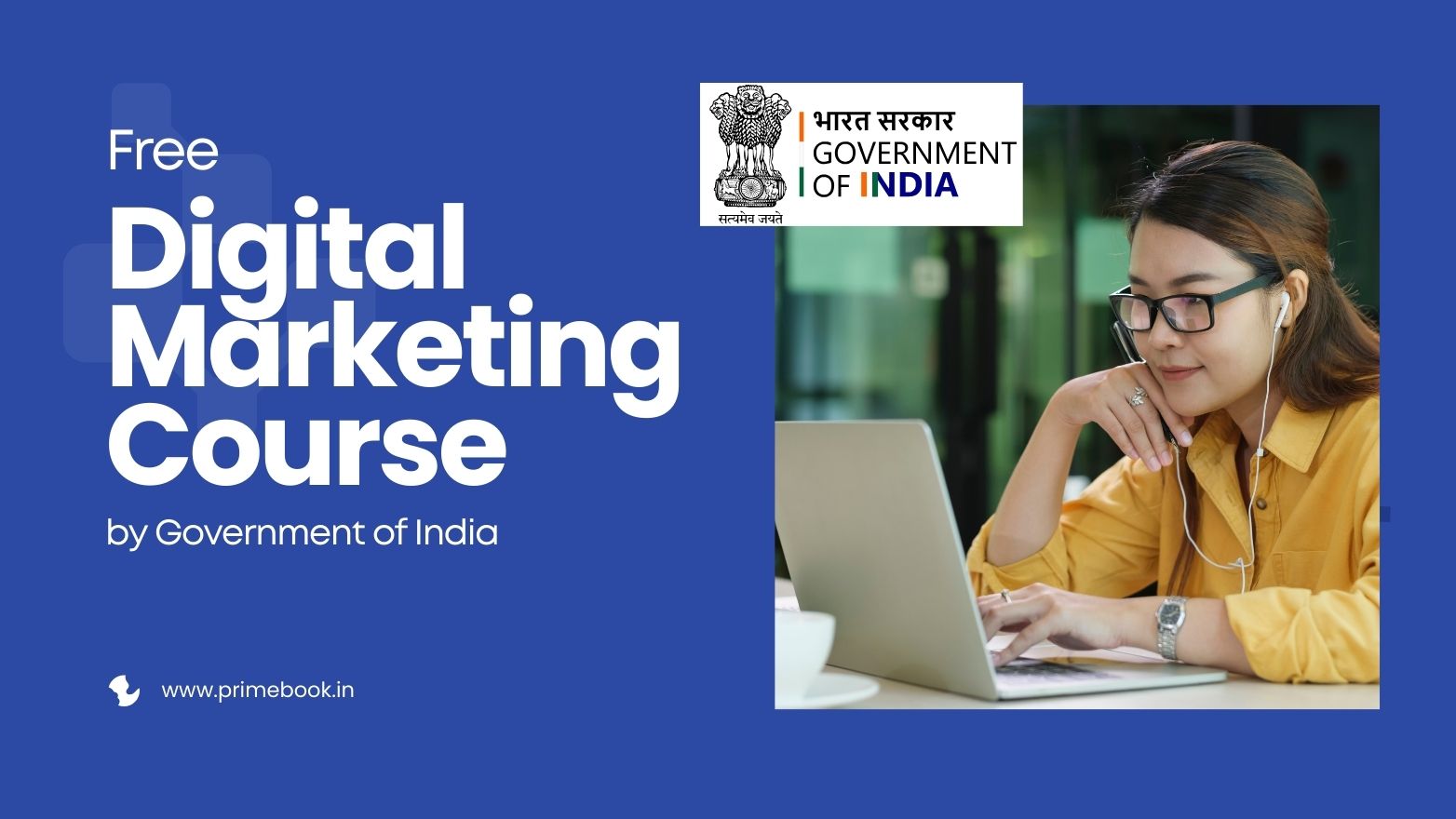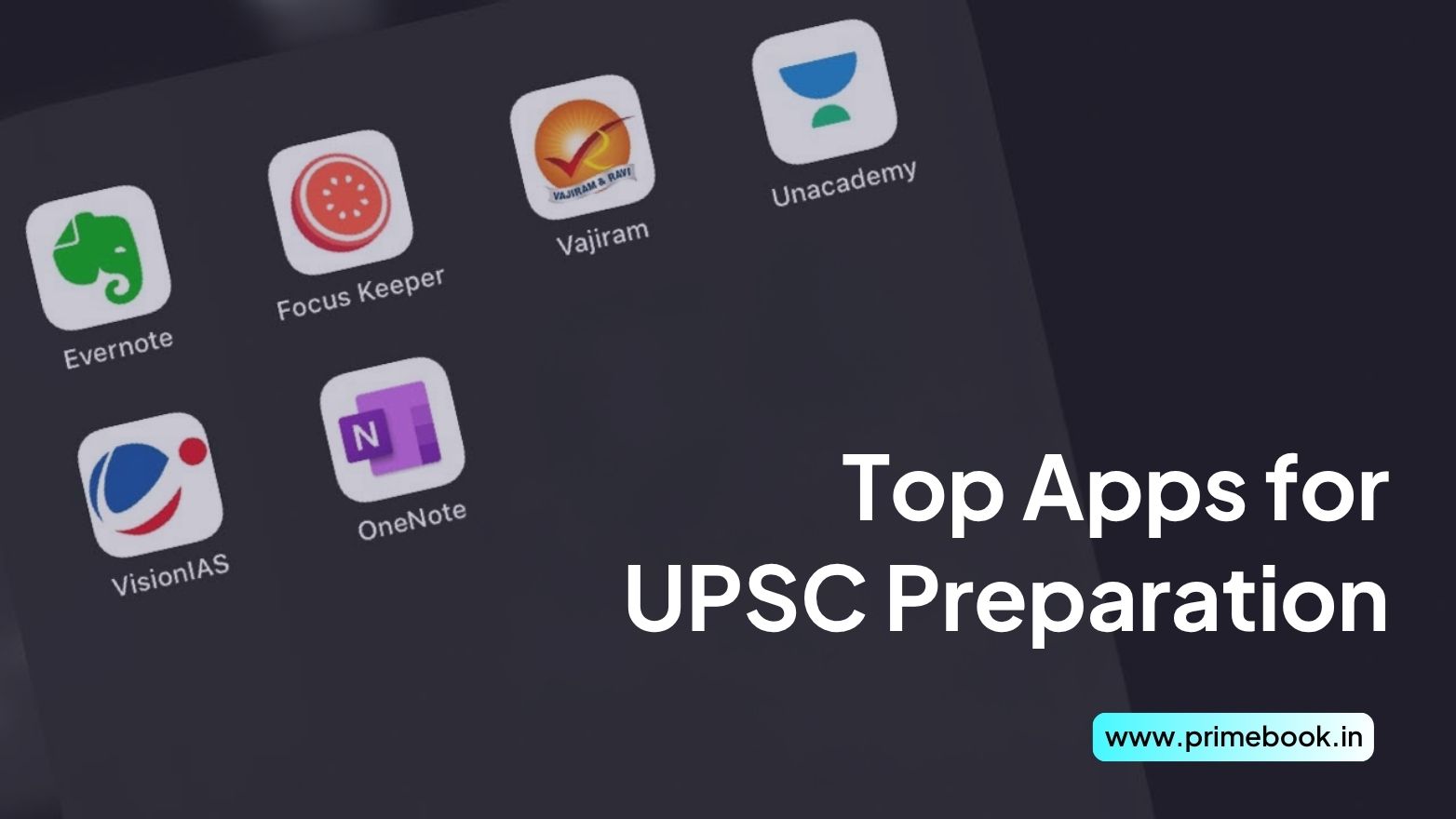Blogs / Educational Bytes / Top 6 Features of Google Docs: Pro Tips!
Blogs / Educational Bytes / Top 6 Features of Google Docs: Pro Tips!

Ananya Dasgupta
28 Dec 2023
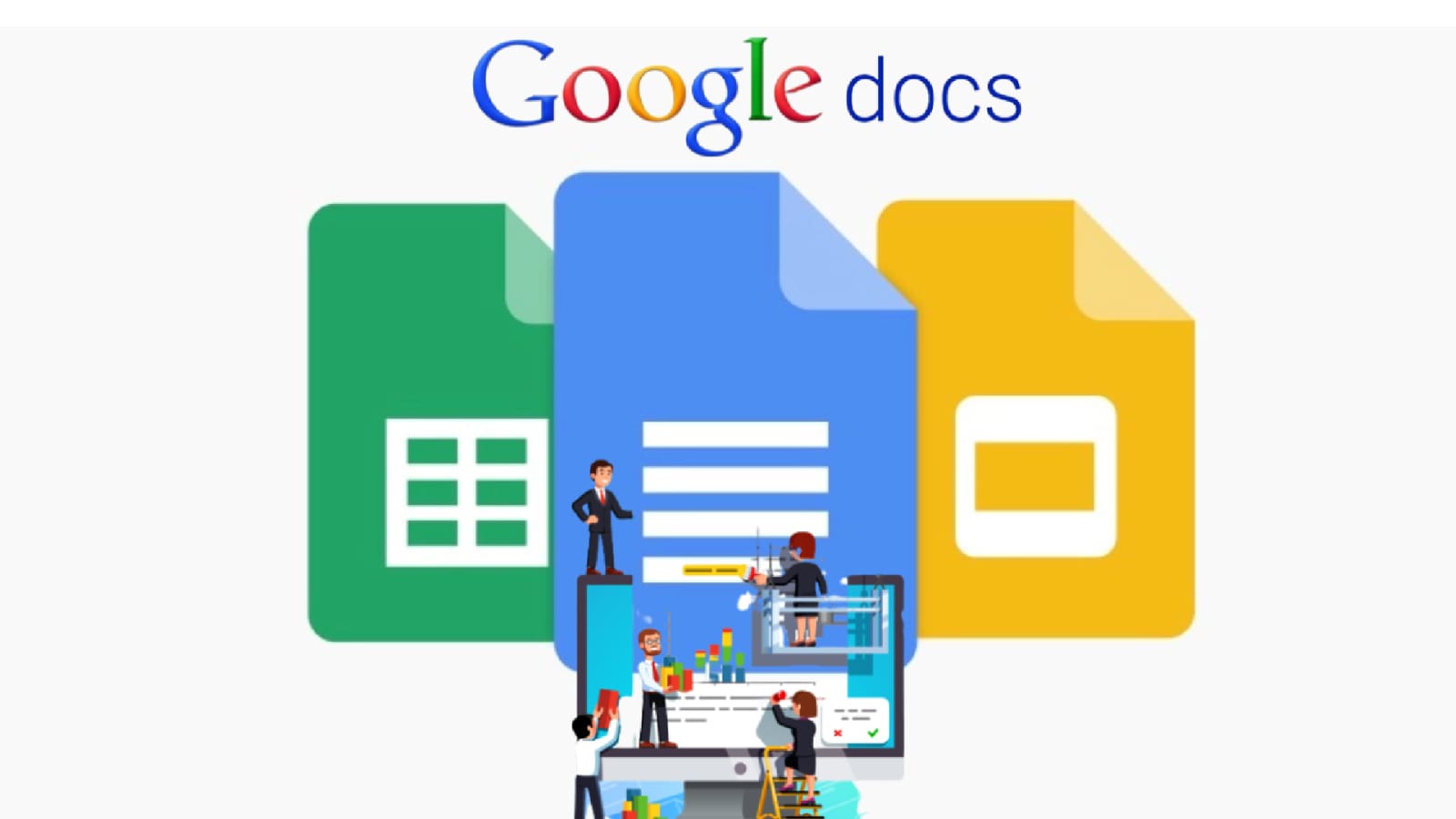
Top 6 Features of Google Docs: Pro Tips!
Table of Contents
- Interruption-Free Writing with A Full-Screen View
- Availability of Menu Shortcuts For Faster Output
- Ability to Create Tables for Well-Organized Text Outline
- Improved Workflow with Dropdowns and Checklists
- Easy Add-On Feature for Citation, Grammar, and More
- Effortless Thought Manifestation with Voice Typing
Indeed, Google Docs is the most popular word processor of recent times, assisting you to create and edit documents online. You can access this tool from any device, be it through your smartphone or laptop. Having internet connectivity is the only criterion to utilize the power-packed features of Google Docs to the fullest. But the question here is what the most striking features of Google Docs are amongst so many of them! You must be thinking about it! Sit back! This blog shall shed light on the most salient features of Google Docs considered by the tech experts.
Interruption-Free Writing with A Full-Screen View
Most writing platforms and apps come with the setback of distractions, those of different toolbars and menus present within your view. However, by availing of Google Docs, you can wipe out all such distractions and continue writing with utmost focus. It is because Google Docs entails a striking feature of full-screen view, just like a piece of paper. To access this feature, you need to navigate to the ‘View’ menu on the toolbar and tap ‘Full Screen’ from its Dropbox. Further, if you want to bring back those options on the top of the document, all you have to do is press the ‘Esc’ button.
Availability of Menu Shortcuts For Faster Output
No doubt, navigating through the toolbar to find and select a menu, especially when using the writing platform for the first time, can hamper your pace of output. That is where another striking feature of Google Docs stands so relevant. It is none other than the menu shortcut options! Whether you want to add elements to your content, tag people, attach other files, or incorporate a calendar event, you can do so without trying to reach the mouse! To avail of this feature, you have to type ‘@’ and then pick the appropriate option from dropdown menus.
Ability to Create Tables for Well-Organized Text Outline
When you seek to make whitepapers, ebooks, brochures, or long-format articles, you often require structuring your content to ensure better clarity. It helps the reader locate the exact section of the text they want to gather knowledge about. That is when the table of contents feature of Google Docs becomes more significant. Using this feature, you can insert a table and select the number of columns and rows you need to add. Once the table pops up on the doc, you are all set to include your data. Besides, you can even optimize the table layout with the various table templates you get herein.
Improved Workflow with Dropdowns and Checklists
After completing a write-up, you often need to track the overall project status or review the status for different content sections. For this purpose, another feature of Google Docs, the Dropdown feature, comes to your service. You can access it from the ‘Insert’ menu on the toolbar or type ‘@dropdown’! Likewise, there’s a checklist feature where you can tick the requisite checkboxes to mark the vital points within your text. To use it, go to the ‘Format’ menu, then to ‘Bullet & Numbering’ and finally to ‘Checklist’! But the easiest way is to tap the open and close square brackets and then the spacebar. Both the features of Google Docs are meant to enhance your workflow.
Easy Add-On Feature for Citation, Grammar, and More
Do you need to check your grammar, spelling, and punctuation while writing a text? Or do you need to add automatic footnotes and references to some crucial quotes by a renowned author? Are you looking forward to testing how many words you can write in a day? Whichever it is, you can get to add that to your Google Docs. This is undeniably one of the striking features of Google Docs, specifically for researchers and writers. What you have to do is select the ‘Add-Ons’ button on the toolbar and go for ‘Get Add-Ons’. Now, you can search for the application to add, download the extension, and click on ‘Continue’. When it’s done, close Google Doc and reopen it. There you go, use the add-ons!
Effortless Thought Manifestation with Voice Typing
Of course, when you intend to ideate your thoughts more effectively so that you don’t forget them when typing, voice notes serve great! Google Docs empowers you with the same voice typing feature for an effortless manifestation of your creative ideas. You can get this feature by going to the ‘Tools’ option at the top of the document. Therein, you must click the ‘Voice Typing’ button and then the ‘Microphone’ button. Now, you can start speaking, and when done, end your voice note by tapping the ‘Red Microphone’ option. Google shall hereby translate your words into written texts. However, please note that using the Google Chrome Browser is mandatory for accessing this feature!
Thus, the bottom line is that — Google Docs stands loaded with multiple features meant for your writing pursuits, and you have to leverage them as per your specific needs. In fact, new feature updates take place now and then to enhance your writing capabilities and you can utilize them straightaway from your existing account.


 Related Blog
Related Blog