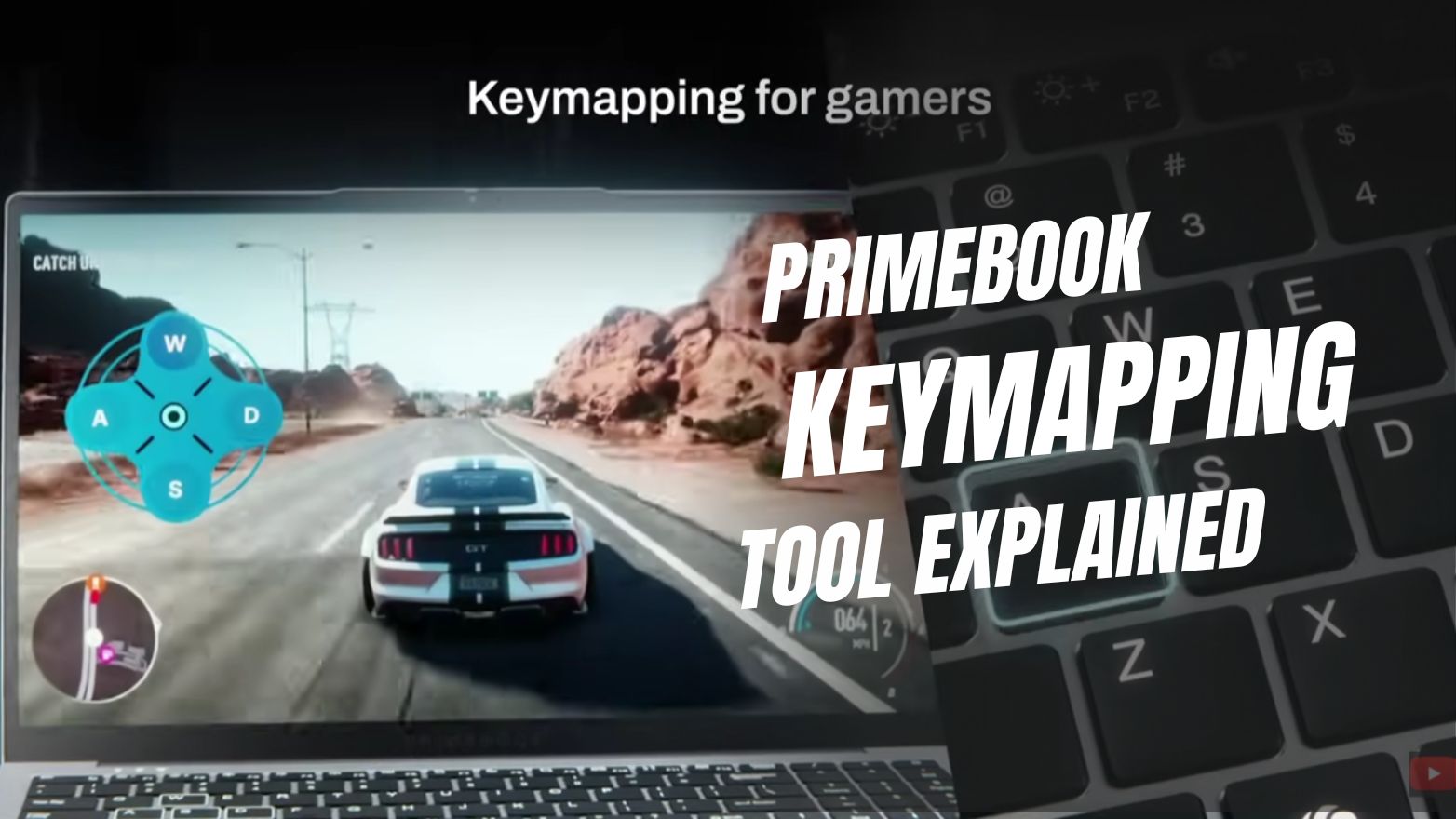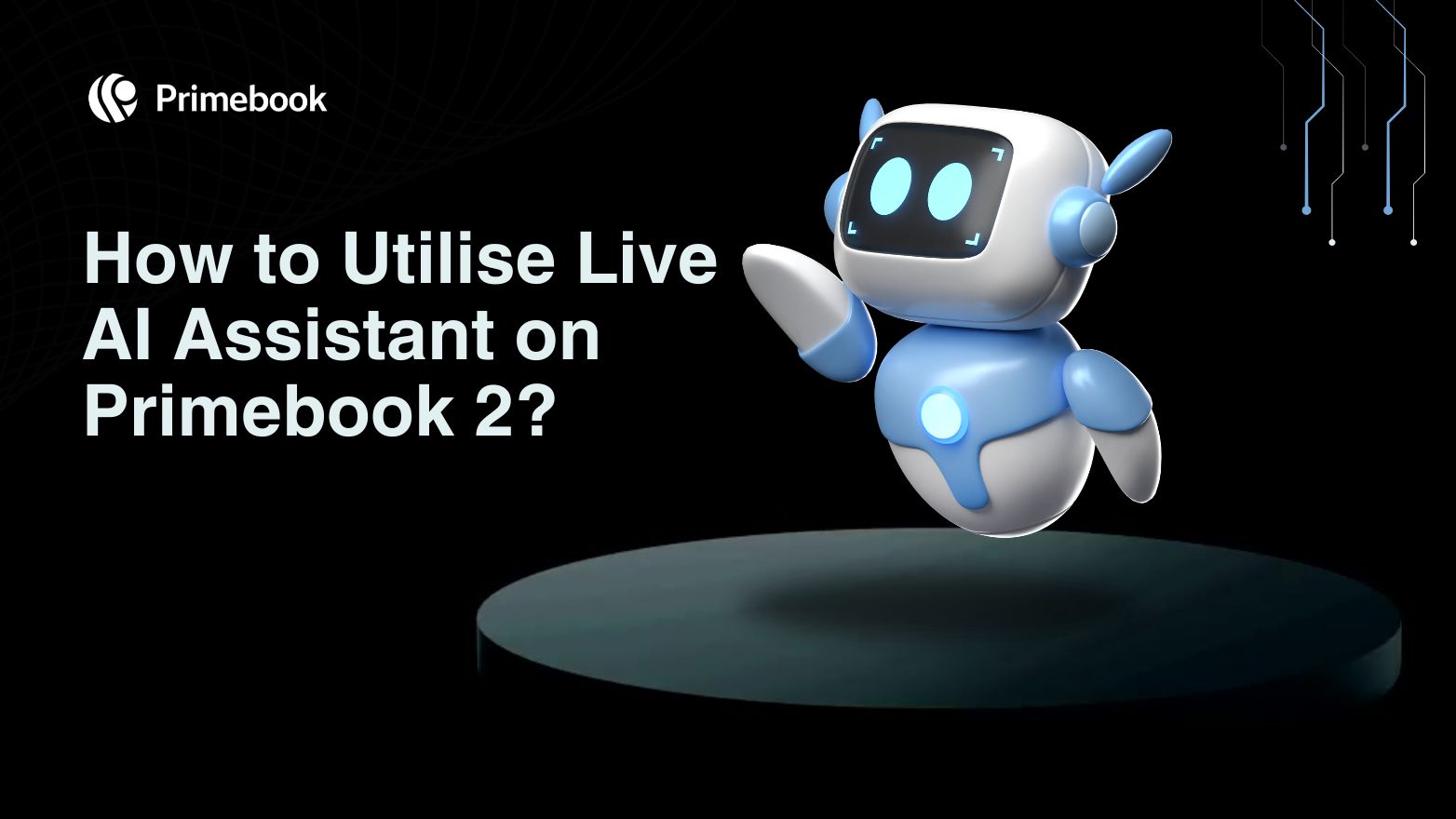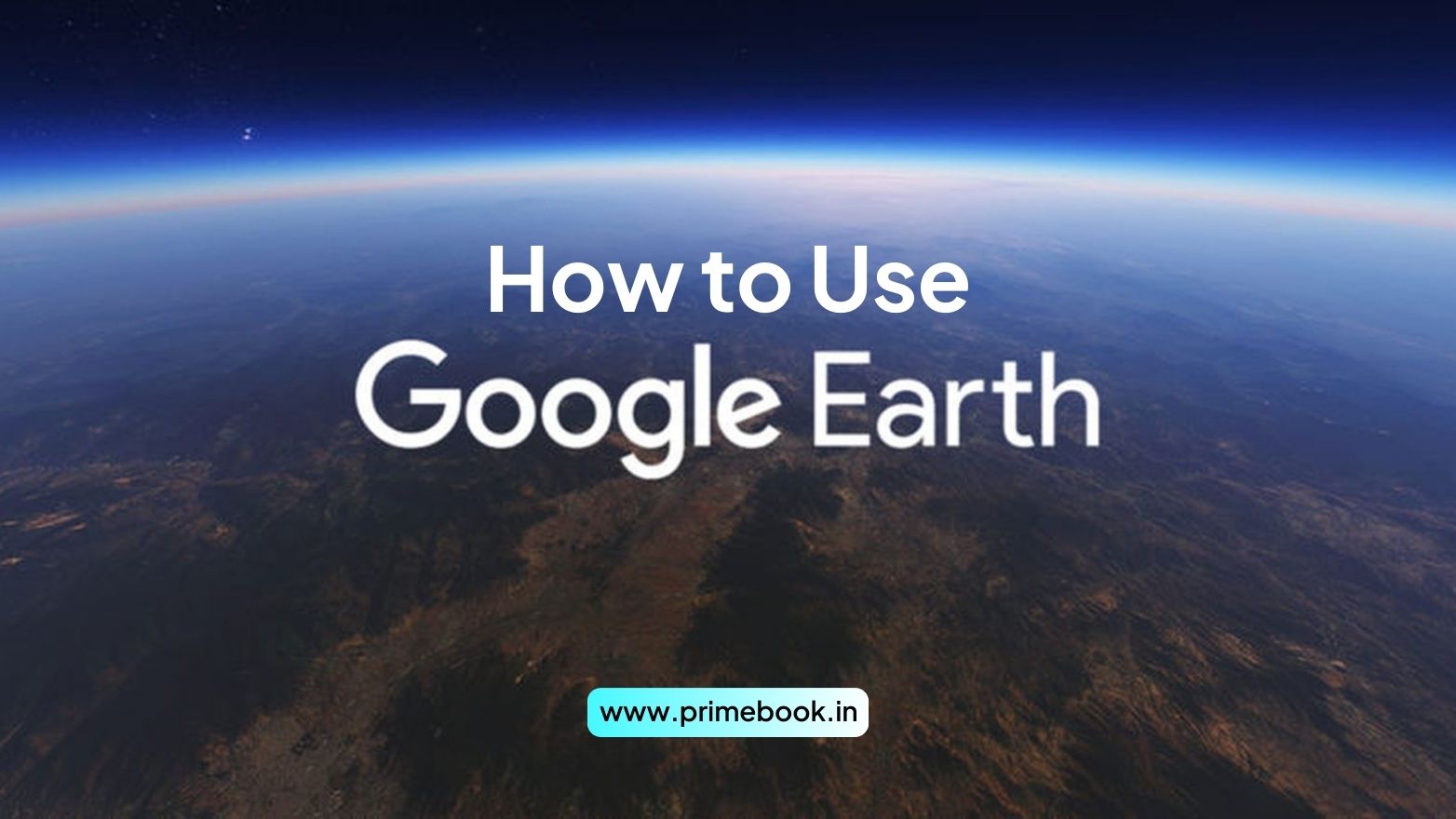Blogs / How To / How to Turn Off Ads on Android? – Some Useful Tips!
Blogs / How To / How to Turn Off Ads on Android? – Some Useful Tips!

Ananya Dasgupta
01 Mar 2024
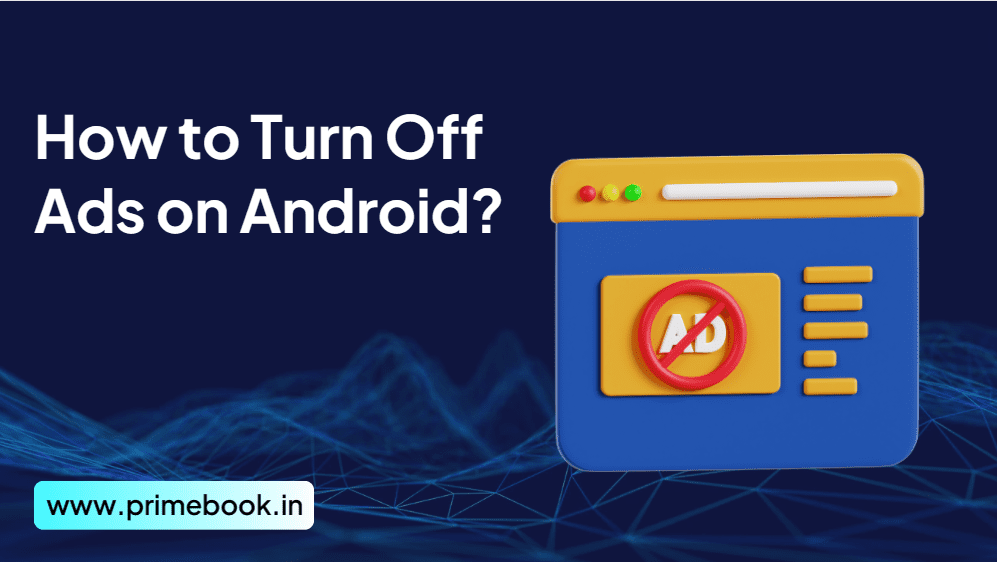
How to Turn Off Ads on Android? – Some Useful Tips!
Table of Contents
Yes. Not only are those online ads intrusive and distracting, but sometimes, they can be malicious and inappropriate. They can slow down your Android device, drain the battery, and even affect your device's privacy. That is why you often intend to get rid of them but don’t know how exactly. Look no further! This blog shall give you useful tips on how to turn off ads on Android devices, like our Android-based Primebook laptops.
How to Turn Off Ads on Android with DNS?
Turning off ads on Android with a DNS service is very easy, and here are the steps to follow!
Step 1. Go to ‘Settings’ on your Android device and click ‘Network & Internet’.
Step 2. Locate the ‘Private DNS’ option and tap on it.
Step 3. Here you’ll get three options - ‘Off’, ‘Automatic’, and ‘Private DNS provider hostname’. You must click the third option and enter a DNS provider hostname.
[Note: AdGuard is one of the best options for this, and it provides two ad-blocking DNS addresses, that too, for free. While one is family.adguard-dns.com to turn off ads with adult content, the other is dns.adguard-dns.com to turn off other irrelevant ads. You can choose whichever suits you.]
Step 4. Simply tap on the ‘Save’ button.
That’s it! Your task of turning off ads on your Android device is complete!
How to Turn Off Pop-Up Ads on Chrome Within Your Android Device?
Another way to turn off pop-up ads and redirects on your Android device is directly through your web browser, Google Chrome. Yes. Chrome has an in-built ad-blocker to help users turn off any misleading or unwanted ads, and you can leverage it by following the steps below.
Step 1. Open the Chrome browser on your Android device.
Step 2. Navigate to the three dots on the screen’s upper-right corner and click on it.
Step 3. Tap ‘Settings’ and scroll down to the ‘Site Settings’ option.
Step 4. Go to ‘Pop-ups and redirects’ from the dropdown menus.
Step 5. Turn off the toggle to block pop-up ads and redirects on the browser.
Your job is done here! You can continue online surfing without being bothered by unnecessary pop-ups and redirects.
How to Turn Off Ads on The Home Screen of Your Android Device?
Sometimes, ads show up on the home screen of your Android device, too! To turn them off, follow the given steps!
Step 1. Go to the ‘Apps Settings’ on your Android device. Long tap the icon and click the ‘App Info’ menu.
Step 2. Scroll down to ‘Special app access’ and click to see the further dropdown menus.
Step 3. Can you see the ‘Display over Other Apps’ option from here? Navigate to it.
Step 4. Now, turn off the Toggle as ‘Not allowed’.
There you go! You shall no longer receive ads on the home screen of your Android device.
To sum up, you need to note that in some cases, turning off ads on your Android device by following any of the three different methods given above may not completely work. This is because webpages and apps constantly showcase ads to generate revenue from their clicks and impressions. So, it’s better to follow all three methods! You can also take the additional step of installing popular ad-blocking extensions or apps for Android.


 Related Blog
Related Blog