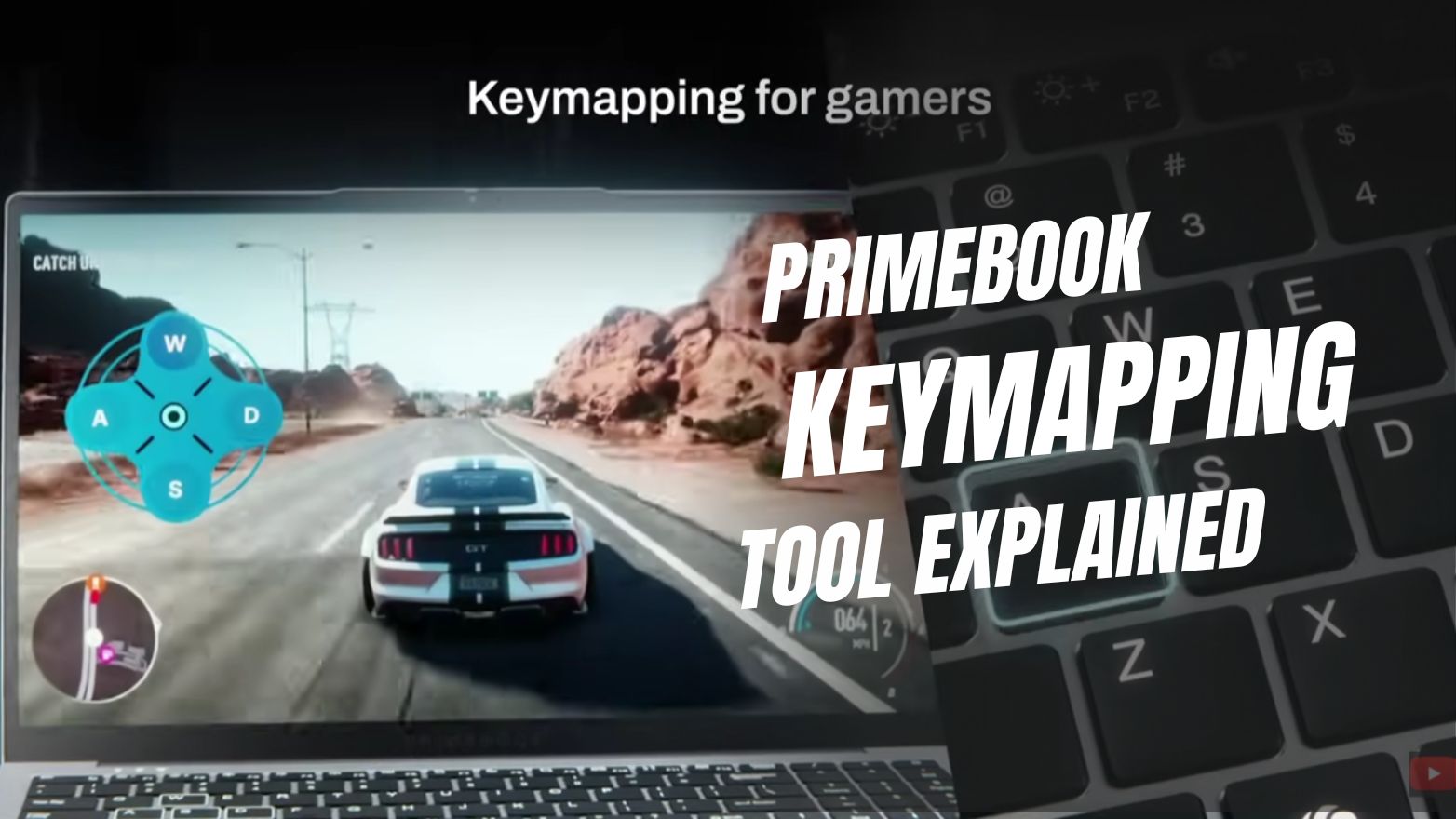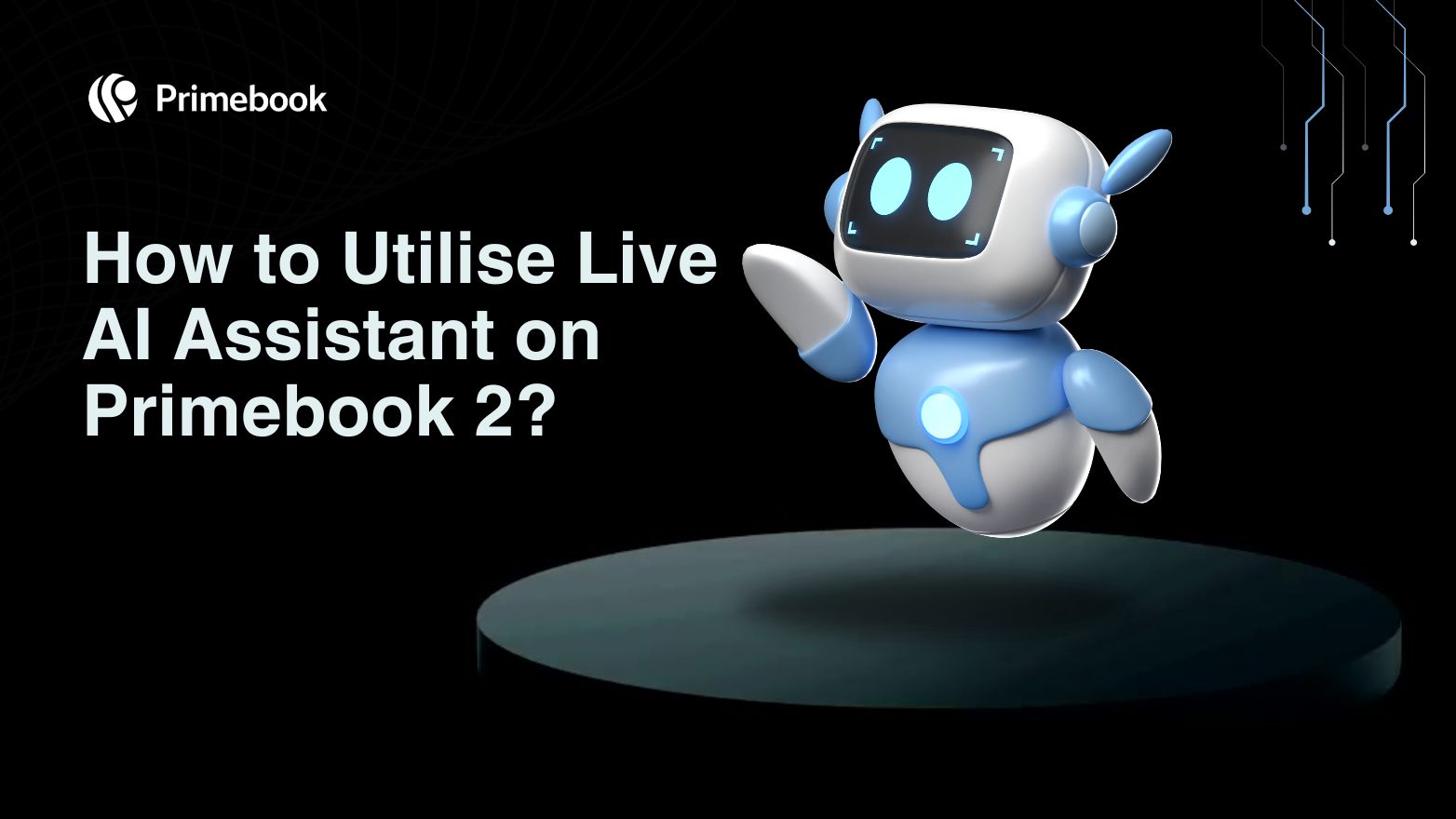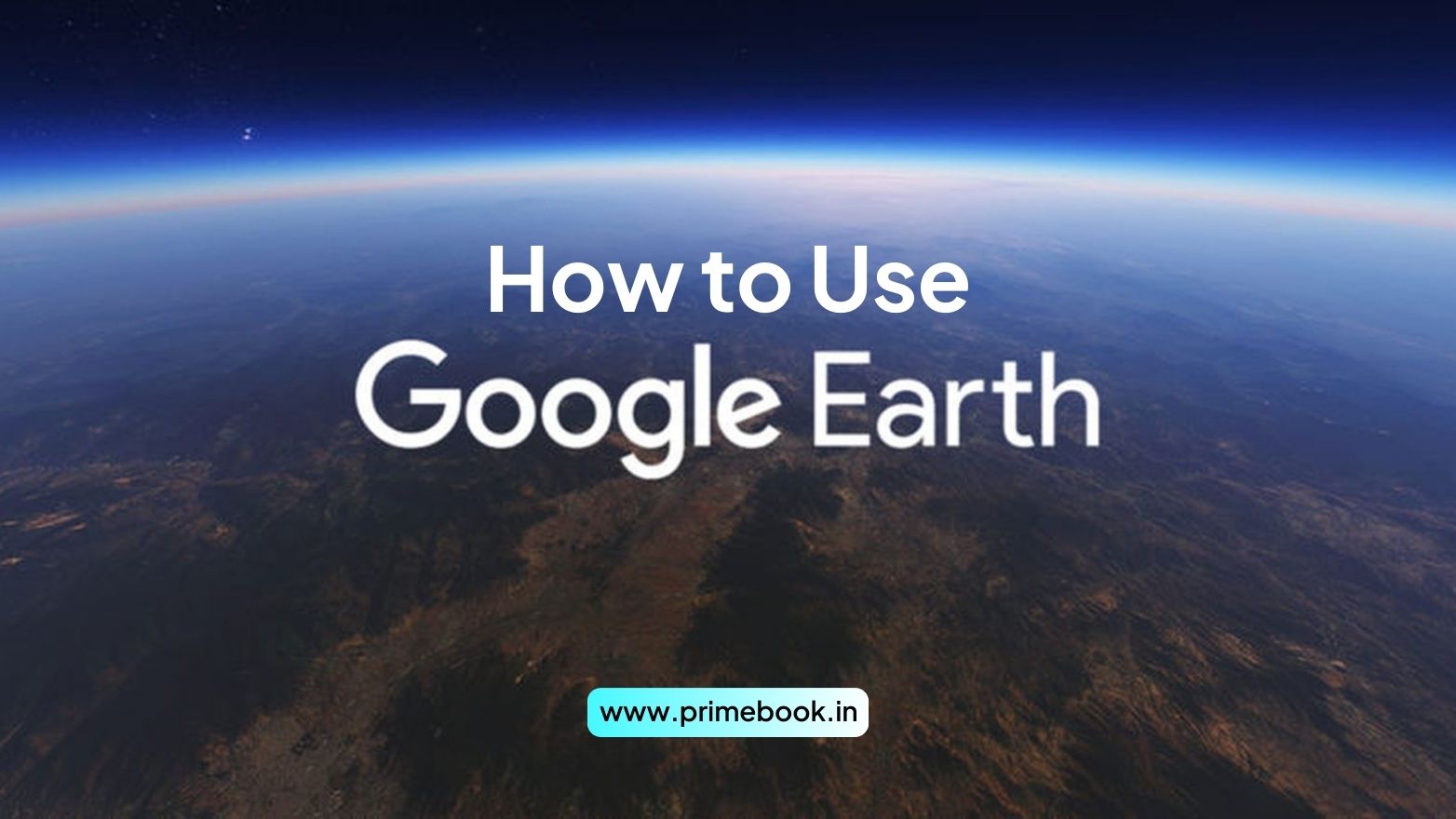Blogs / How To / How to Download Udemy Videos Using Udeler?
Blogs / How To / How to Download Udemy Videos Using Udeler?

Ananya Dasgupta
16 May 2025
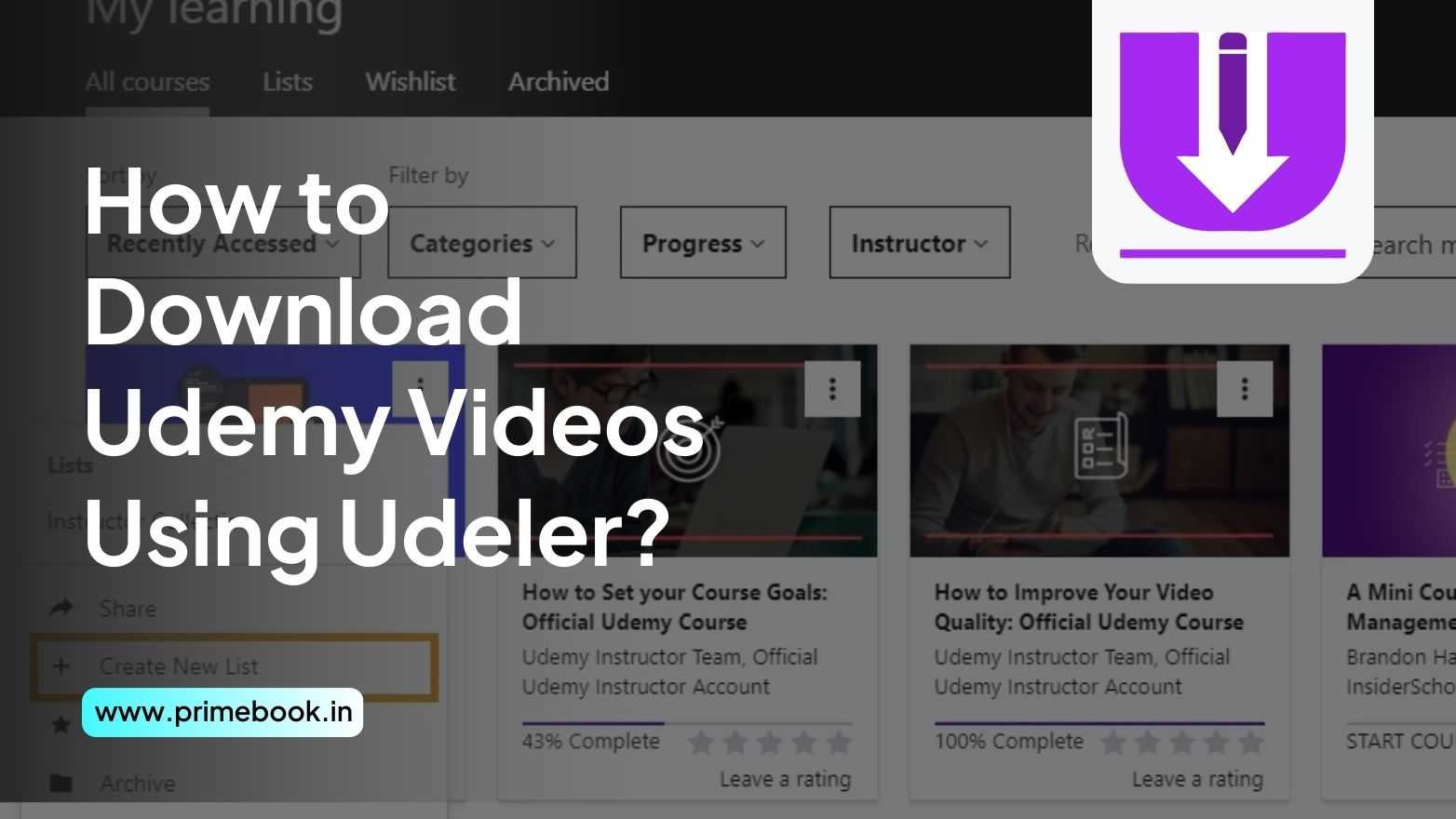
How to Download Udemy Videos Using Udeler?
Want to learn from Udemy courses without depending on constant internet access? Well, Udeler can help! It’s a free desktop tool that allows offline viewing of videos from courses you’ve enrolled in. Now, if you wonder how to download Udemy videos using Udeler and use it effectively for learning anytime, anywhere, this blog shall guide you through.
An Overview of the Udeler App
Udeler is an open-source application that lets learners like you download videos from purchased Udemy courses. It works across Windows, macOS, and Linux operating systems. The tool is lightweight, ad-free, and secure. It uses a login token instead of your Udemy credentials and stores downloads locally on your device. Udeler does not allow access to unpaid or pirated content and only works for videos you have official access to.
Disclaimer: Udeler is intended only for personal educational use. It should be used strictly to download videos from courses you’ve lawfully enrolled in on Udemy. Using it otherwise may violate Udemy’s Terms of Use and copyright laws. (Source: Official GitHub Repository)
How to Start Using Udeler to Download Udemy Videos?
Step 1: Download the App
Visit the official GitHub releases page and download the file suitable for your operating system. For Linux, download the “.AppImage file”; for Windows, use the “.exe”.
Step 2: Get the Udemy Access Token
-
Open udemy.com in Google Chrome and log in to your account.
-
Right-click anywhere, select Inspect, then go to the Application tab.
-
Under Cookies > www.udemy.com, find “access_token”.
-
Copy the token value.
Udeler shall use this token to authenticate your account securely.
Step 3: Log In to Udeler
Launch the application, paste your access token, and log in. Your enrolled courses will be displayed on the screen.
Step 4: Choose and Download Videos
Select the course you want, pick a resolution (360p, 720p, or 1080p), enable subtitles if available, and click “Download”. The videos will be saved in folders named after the course.
Also Read: How to Use Coursera App for Online Learning?
How to Effectively Use Udeler for Offline Learning?
Download During Low Network Hours
Schedule downloads during off-peak hours to ensure stable and faster speeds, especially on limited connections.
Categorize Downloaded Content
Organize course folders by topic or priority. For example, create categories like “Current Focus,” “For Revision,” or “Upcoming Skills” to maintain a structured learning flow.
Take Notes Simultaneously
Use a digital note-taking app while watching downloaded videos to record key concepts, timestamps, or doubts to revisit later.
Compress Files When Needed
If space becomes a concern, compress completed course folders to save storage without deleting content.
Check for New Course Content
Revisit Udeler every few weeks to download any newly added videos in your enrolled courses, especially for active or long-term courses.
Learn from the Udeler Community
For troubleshooting or updates, check the GitHub Discussions section. Users often share fixes for installation errors, Linux compatibility tips, and token-related queries.
Track Your Learning Progress on Udemy
Udeler downloads videos locally and does not sync your course progress. To stay on track, log in to the Udemy website occasionally and manually mark videos as completed.
Follow Usage Guidelines
Always use Udeler responsibly and within the limits of Udemy’s Terms of Use. Download content only from courses you’ve purchased, and never redistribute the material.
To conclude, Udeler isn’t just a workaround for watching Udemy videos offline, it’s a practical tool for learners who value control over when and how they study. With a simple setup and a user-respecting design, it bridges the gap between online content and offline access. For anyone serious about uninterrupted learning, it offers both flexibility and focus, without cutting corners on ethics or ease.
Also Read: How to Use Duolingo Offline?


 Related Blog
Related Blog